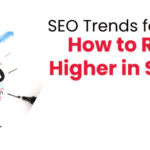Zoho Automation: A Guide to Setting Up Workflow Rules and Triggers
Zoho Automation is a transformative tool that enables businesses to streamline their processes, enhance productivity, and improve customer interactions. Its automation capabilities allow users to set up workflow rules and triggers to simplify routine tasks and ensure smooth and productive operations.
In this blog, we will explore how businesses can leverage Zoho Automation’s process to optimize their business operations.
Understanding Zoho Workflow Rules
Zoho CRM’s workflow rules are a powerful automation tool designed to streamline routine tasks. These tools allow your team to focus on more strategic processes. Workflow rules can automatically trigger actions based on predefined conditions, reducing manual effort and minimizing errors.
Key Components of Workflow Rules
- Triggers: They are events that initiate the workflow. They can be actions performed on a record, such as creating, deleting, or editing a record.
- Conditions: Conditions help decide if the workflow rule should be executed based on specific criteria set by the user. For instance, you can set a condition that only triggers an action if a deal amount exceeds a certain value.
- Actions: These are tasks that the workflow performs once the conditions are met. These can include sending emails, creating tasks, updating fields, or triggering webhooks.
Setting Up Workflow Rules in Zoho
- Accessing Workflow Rules: Navigate to the Setup section of Zoho CRM to set up Workflow rules. The option is available under the Automation section.
- Defining Trigger Events: Choose the module where you want to create the workflow rule, such as deals, contacts, and leads. Choose the event that will trigger the workflow.
- Setting Conditions: Specify the conditions that need to be met to trigger the workflow. These can be based on record properties, field values, or custom criteria.
- Configuring Actions: Decide the action to be taken if the conditions are met. Actions can range from sending an SMS or email, updating a field, or involving custom functions.
Examples of Common Workflows
- Automatic Email Notifications: You can set up a workflow rule to automatically send a welcome email or SMS to new leads when they are added to the CRM. This boosts customer engagement and guarantees prompt communication.
- Task Creation and Assignment: Workflow rules can effortlessly set up and assign tasks to team members based on certain criteria. For example, If a deal reaches a certain stage, an associated task can be created and assigned to the relevant sales representative.
- Data Updates: Automate the field updation process based on changes in related records. For instance, If a deal turns out to be a win, the account status can be automatically updated to reflect the successful outcome.
Exploring Zoho Triggers
Triggers are essential components of Zoho CRM automation. These triggers initiate the workflow rules, making sure the right actions are taken at the right time. They can be based on record actions or certain date/time conditions.
Types of Triggers
- On a Record Action: These actions trigger when a new record is added, edited, or deleted. They are ideal for tasks that need quick reactions to data changes.
- Based on Date/Time: These actions initiate on a set date or time. For instance, sending a reminder email one week before a contract expires. These are super helpful for time-sensitive workflows like follow-ups and renewals.
Creating and Managing Triggers
- Navigate to the Workflow Rules section in Zoho CRM to create a trigger.
- Select the module and define the conditions for the trigger. Specify
- the actions to be taken when the trigger is initiated.
Best Practices for Setting an Effective Trigger
- Ensure that your triggers are relevant to your business needs.
- Avoid creating complex triggers that might be difficult to manage.
- It’s important to regularly review and update your triggers to ensure they remain relevant and aligned with your business processes.
Advanced Workflow Customization
Custom Functions in Workflows
Zoho CRM allows you to incorporate tailor-made functions into your workflows, offering greater adaptability and control. You can craft custom functions in Deluge (Zoho’s scripting language) to perform complex calculations, connect with third-party apps, or automate unique business processes.
Using Delays and Time-based Actions
Delays and time-based actions allow you to schedule actions at chosen times or after a certain duration. For example, you can set up a delay to send a follow-up email three days after the creation of a lead. This ensures timely communication without the need for manual intervention.
Integrating with Third-Party Apps
Zoho CRM supports integration with various third-party apps, allowing you to extend your workflows’ capabilities. You can connect Zoho CRM to other services like marketing automation tools, online sales systems, or finance software using webhooks or APIs. This seamless integration ensures data consistency and enhances overall efficiency.
Conclusion
Zoho marketing automation provides a robust solution for businesses looking to streamline their marketing processes and boost productivity. Creating workflow rules and triggers can help automate routine tasks, ensure timely communication, and maintain data accuracy. It’s important for businesses to regularly monitor and update your workflows, keeping them simple, and ensuring data consistency to maximize the benefits of Zoho CRM automation.