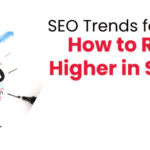Integrating Zoho with Your Existing Business Tools: A How-To Guide
In today’s fast-paced digital landscape, businesses rely on various tools to manage operations, enhance productivity, and improve customer engagement. Zoho is the leading cloud-based software tool that has emerged as a versatile solution offering a wide range of applications for business management.
From Customer Relations Management to accounting and communication, Zoho provides tools crucial for modern business. However, Zoho’s real power lies in its ability to integrate seamlessly with other business tools. This creates a unified ecosystem that streamlines workflows and enhances productivity.
What is Zoho Integration?
Zoho integration refers to the process of connecting Zoho’s suite of apps with other third-party business tools. This integration allows various software platforms to communicate and enables free data flow between them. The key to successful integration lies in Zoho’s robust API abilities. This feature ensures smooth data exchange and synchronization without a hitch.
Key Features and Capabilities of Zoho for Integration
Zoho offers a wide range of features that allow different software to work together smoothly. These are great for businesses wanting to create a connected software ecosystem. These include:
- API Access: Zoho provides comprehensive API access that allows developers to create custom integrations with almost any third-party application.
- Pre-built Integrations: Zoho comes with pre-built integrations for popular business tools. This makes it easier to connect without needing extensive technical expertise.
- Custom Workflows: Users can set up custom workflows. These can automate tasks across different platforms. This reduces the amount of manual work and improves efficiency.
- Data Sync: Zoho ensures that your data remains consistent across all the integrated platforms. This minimizes discrepancies and errors.
Examples of Common Business Tools That Can Be Integrated with Zoho
Zoho can be integrated with a wide range of business tools. These include:
- CRM Platforms: Salesforce and HubSpot
- Accounting Software: QuickBooks and Xero
- Email Marketing Tools: Mailchimp and Constant Contact
- Communication Tools: Slack and Microsoft Teams
Preparing for Integration
Assessing Your Current Business Tools and Systems
Before diving into the integration process, it’s important to review your current business tools and systems. Identify the tools essential for your operations and how they interact with each other. This will help you determine the best integration approach and highlight possible compatibility issues.
Identifying the Tools You Want to Integrate with Zoho
After a thorough review of your existing tools, the next step involves determining the ones you want to integrate with Zoho. Consider factors like:
- Operational Needs: Which tools are essential for everyday operations?
- Data Flow: What’s the method of transferring data between Zoho and other tools?
- User Experience: Does this integration enhance usability and productivity?
Ensuring Compatibility and Preparing for Potential Challenges
Compatibility is a key concern when integrating different software. Ensure that the tools you want to integrate are compatible with Zoho’s API and other integration features. Prepare for potential challenges such as data migration problems, software version conflicts, and varying user permissions.
Setting Clear Objectives for the Integration Process
Set clear integration objectives that align with your business goals. Do you want better data management, enhanced productivity, or better customer engagement? Keep those goals in mind. They will guide the integration process and help measure its success.
Step-by-Step Guide to Zoho Integration
1. Integration with CRM Tools
How to Connect Zoho with Popular CRM Platforms
Integrating Zoho with CRM platforms like Salesforce and HubSpot is a common use case. Begin by accessing integration settings in Zoho. Then, select the CRM platform you want to connect. Follow the prompts to authenticate and authorize the integration process.
Configuring Data Sync Between Zoho and CRM Tools
Once connected, configure settings for data synchronization to automatically update customer data, sales leads, and other critical information on both platforms. You can opt to sync data instantly or at set intervals.
Customizing Fields and Workflows for Seamless Integration
Customize fields and workflows within Zoho and the CRM platform to match your business processes. This involves mapping data fields, setting up automation rules, and creating personalized reports. These should take advantage of info from both systems.
2. Integration with Accounting Software
Connecting Zoho with Accounting Platforms
Integrating Zoho with accounting platforms like QuickBooks or Xero can automate financial processes like invoicing, expense tracking, and financial reporting. Begin the process by connecting Zoho to your accounting software via the integration menu, then follow the guidelines to finish the setup.
Automating Invoicing, Expense Tracking, and Financial Reporting
With integration in place, you can automate key financial tasks. For example, invoices generated in Zoho CRM can be automatically recorded in your accounting software and keeps your financial records updated.
Ensuring Data Accuracy and Consistency Across Platforms
Data accuracy is crucial when integrating financial systems. Regularly review and audit the data flowing between Zoho and your accounting software. This ensures that all operations are recorded and sorted correctly.
3. Integration with Communication Tools
Integrating Zoho with Email Marketing Services
Email marketing is a powerful tool for customer engagement. Integrating Zoho with Mailchimp or Constant Contact automates email campaigns based on CRM data. Set up triggers in Zoho to automatically add customers to specific email lists or send targeted emails based on their interactions.
Setting Up Automated Email Campaigns and Tracking Performance
After integrating, you can create and manage email campaigns directly from Zoho using CRM data to personalize messages. Track campaign progress, including open rates and conversions, with Zoho. Use these stats to refine your future campaigns.
Integrating Zoho with Team Collaboration Tools
Zoho can be integrated with Slack or Microsoft Teams for team collaboration. This allows teams to receive instant updates, share documents, and work together on tasks without leaving their preferred communication platform.
Best Practices for a Successful Integration
Tips for a Smooth Integration Process
- Plan Ahead: Clearly outline the steps involved in the integration process and assign responsibilities to team members.
- Test Thoroughly: Prior to launch, test the integration in a sandbox environment to identify and resolve any issues.
- Train Your Team: Make sure every user knows how to use the integrated system efficiently.
Common Pitfalls to Avoid During Integration
- Neglecting Data Clean-up: It’s vital to have clean, consistent data before integrating to avoid syncing errors.
- Overlooking User Permissions: Configure user permissions appropriately to prevent unauthorized access to sensitive data.
Ensuring Data Security and Privacy
During integration, comply with data security and privacy standards. Use encryption, access controls, and regular audits to protect sensitive information.
Regularly Updating and Maintaining Integrations
Technology evolves, and your integrations should, too. Regularly update your software and integrations to ensure compatibility and take advantage of new features.
Conclusion
Using Zoho integration can be a step toward transforming your business. It paves the way for new opportunities and fosters growth. With Zoho, you are getting more than a CRM tool. You are investing in a future where everything works in harmony. This journey helps build a more resilient, adaptable business. Begin now and see your business evolve.